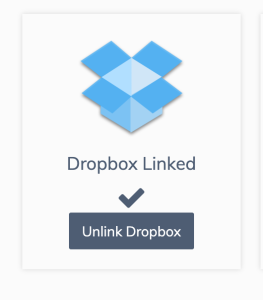Other Integrations
Dropbox
How does the Dropbox integration work?
Once you’ve enabled the integration by linking your Dropbox account, you can then go to the “Client Edit Page” and create a “connected” Dropbox folder. In the modules section, click on the “Files” tab and select the Dropbox button.
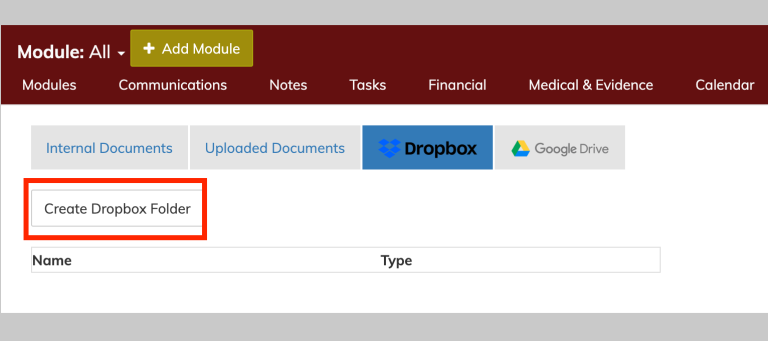
This folder will be created in your connected Dropbox account and can be found at …Dropbox/apps/Dibcase/clients/
All connected folders will be displayed in this folder. The primary folder for each client will appear as Doe, John T. #1234 (Last name, first name middle initial # and last 4 of SSN).
Scope:
- Create folders
- Create sub-folders
- View files in folders and sub-folders
- Click on files to open in your browser tab.
Note: You cannot directly write files to a Zapier folder in Dibcase. You must save files by into your local folders or using the web interface.
You cannot delete folders or rename or delete files in Dibcase.
Only authenticated users can view your connected Dropbox account.
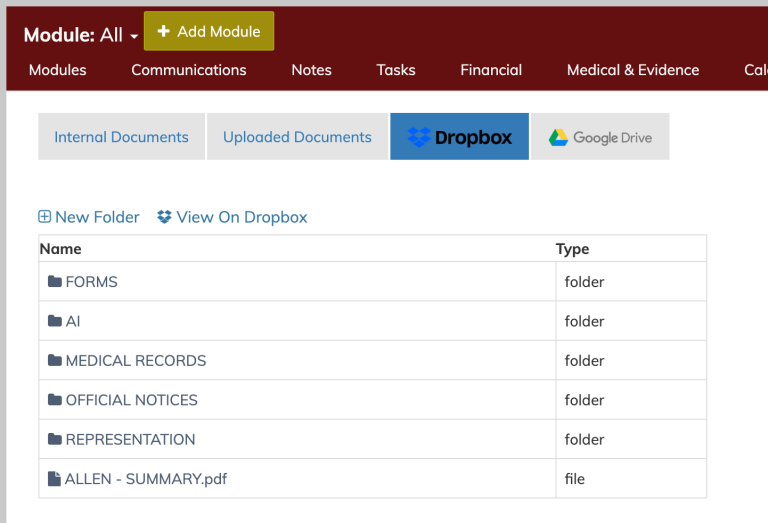
Zapier
You can integrate dibcase with zapier by using Dibcase Public App available on zapier application library.
For this follow these steps:
1. Go to your Dibcase Account, Select Customizations from left menu
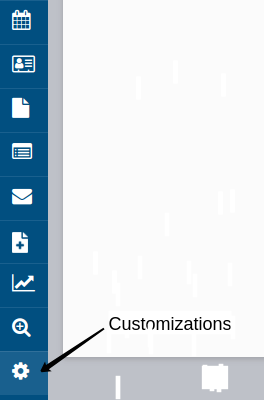
2. Select Integrations
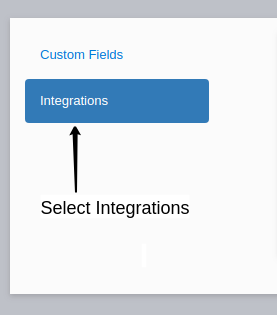
3. Find Zapier, Click on Generate Api Key
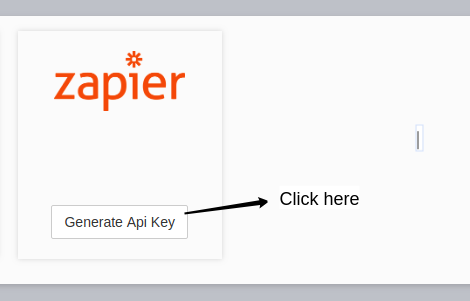
4. You can Copy & use API key in Zapier
Note : If you regenrate this key in future, dont forget to add again in zapier
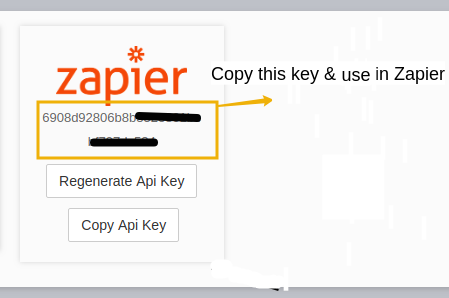
5. Once you've created your API key, you can connect your apps with your Zapier account or contact us about
adding your Zaps to our Zapier account.
Currently, you can use new client and new events as triggers... more coming.